Brackets: A Modern Open-Source Code Editor for Web Developers
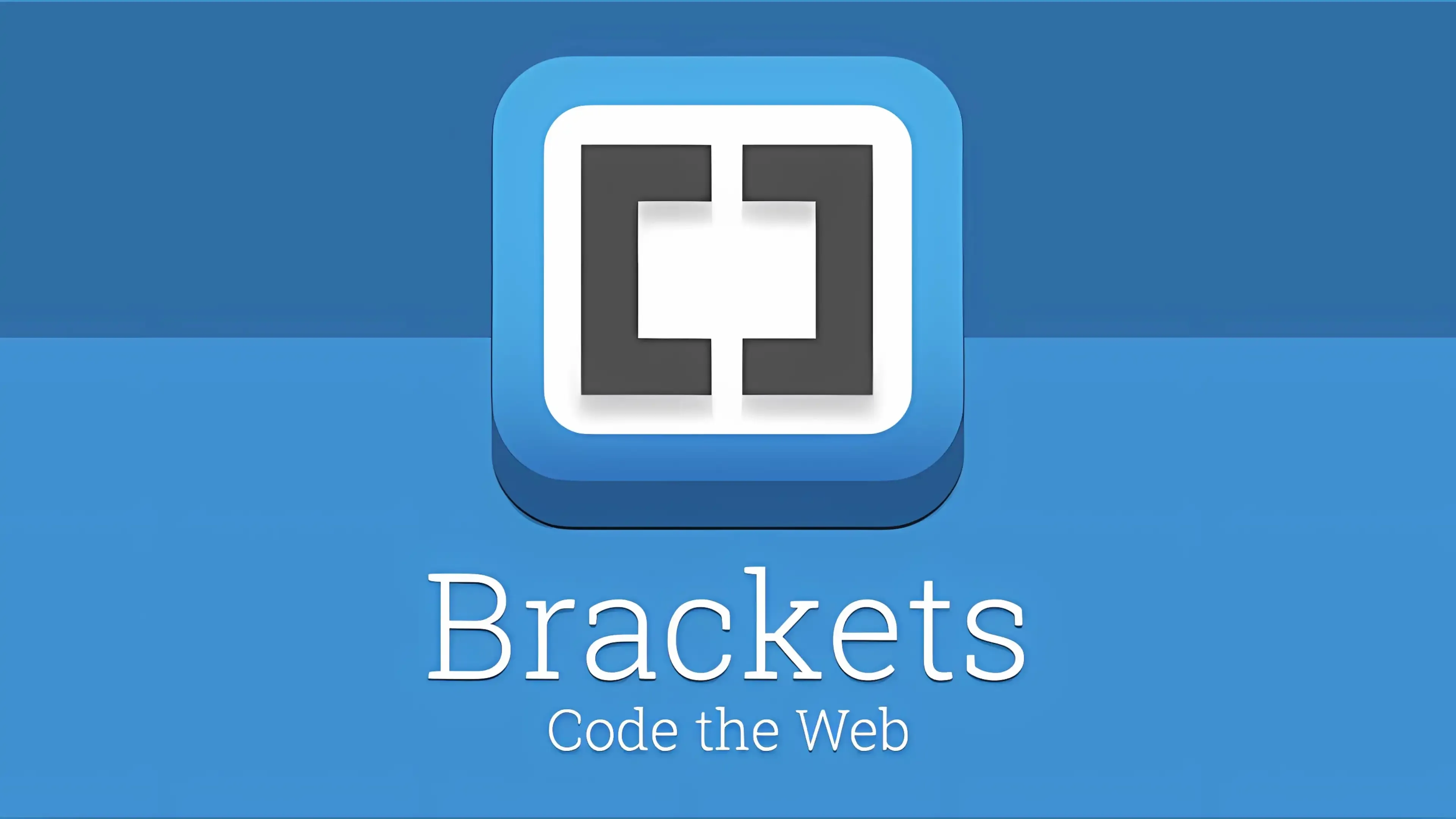 |
| Brackets Code Editor for the Web |
Are you a web developer searching for a code editor that seamlessly integrates with your HTML, CSS, and JavaScript projects? Look no further; Brackets, an open-source code editor built using HTML, CSS, and JavaScript, is here to revolutionize your coding experience. In this blog post, we'll explore what makes Brackets unique, its standout features, how to install and run it, and ways you can contribute to its development.
The Origin of Brackets
Brackets began as a project maintained by Adobe but has since evolved into a community-driven fork, hosted on GitHub. This shift to community-driven development emphasizes the collaborative spirit that fuels Brackets' growth. While the project may undergo future name changes, its commitment to providing an exceptional coding environment remains unwavering.
What Sets Brackets Apart?
1. Context-Specific Quick Edit UI:
- Tools in Brackets aim to enhance your coding environment without cluttering it with unnecessary panels and icons.
- The Quick Edit UI puts context-specific code and tools inline, ensuring a focused and distraction-free coding experience.
2. Live Preview:
- Brackets is in sync with your browser, thanks to the Live Preview feature.
- Edits made in Brackets are pushed instantly to your browser, allowing you to seamlessly switch between your source code and the browser view.
3. Open Source and DIY Philosophy:
- Brackets is not just a code editor; it's an open-source project built with HTML, CSS, and JavaScript.
- Developers are encouraged to contribute and help build the best code editor for the web.
Brackets Development and Future Plans
While Brackets has reached version 1, the development journey continues. The Trello board outlines the project's feature ideas and upcoming innovations in web development workflows. Brackets invites users to explore the editor, provide feedback, and actively participate in shaping its future.
Installation and Usage Guide
How to Install Brackets:
Installers for the latest stable build for Mac and Windows are conveniently available for download here.
Usage Instructions:
- By default, Brackets opens a folder containing "Getting Started" content. Change the folder using File > Open Folder.
- Explore unique features like Quick Edit and Live Preview. For detailed instructions, refer to How to Use Brackets.
- Stay updated with release notes for new features and known issues.
Extending Brackets: The Power of Community Contributions
Brackets' strength lies not only in its core features but also in its extensibility. A thriving community of developers creates extensions to add diverse functionalities.
Explore Brackets Extensions:
- Visit the Brackets Extension Registry for a comprehensive list of available extensions.
- Find installation instructions on the extensions wiki page.
Need Help? Get Involved!
Troubleshooting:
Encounter issues starting Brackets or unsure about its usage? Refer to the Troubleshooting guide for solutions and additional support.
Contributing to Brackets:
Bug Reports:
- Found a bug? Search existing issues first. Include detailed steps, actual vs. expected results, screenshots, and your OS and Brackets version.
- Disable extensions to confirm if the issue is a core Brackets bug.
Feature Requests:
- Check the Trello board for existing feature requests. Upvote or file a new issue for additional features.
Contributing Code:
- Excited to contribute code? Start by reading CONTRIBUTING.md.
- Learn how to pull the repo and hack on Brackets.
Stay Updated with Brackets
Follow Brackets' Progress:
- Explore the feature backlog to see what Brackets is working on.
- Watch the GitHub activity stream.
- Get insights into the entire development process through the Developer Guide.
Contact Information:
- Matrix: @brackets-cont:matrix.org
- Discord: Brackets Discord Server
- Reddit: r/Brackets
Note: Brackets follows a Contributor Code of Conduct, ensuring a positive and inclusive environment for all contributors.
In conclusion, Brackets is not just a code editor; it's a community-driven project that invites developers to actively participate in its evolution. Download Brackets today, explore its innovative features, and become part of a vibrant community shaping the future of web development. Embrace the power of Brackets—an editor built by developers, for developers.











